How to change your password!
You have requested a new password for Crazypatterns and would like to change it now? Or would you like to optimize your old password? Visit your account and choose "Settings" from the drop-down menu.

After clicking "Settings", you will see several options. Click "Change password".

The option to change your password can be found under "General Settings".
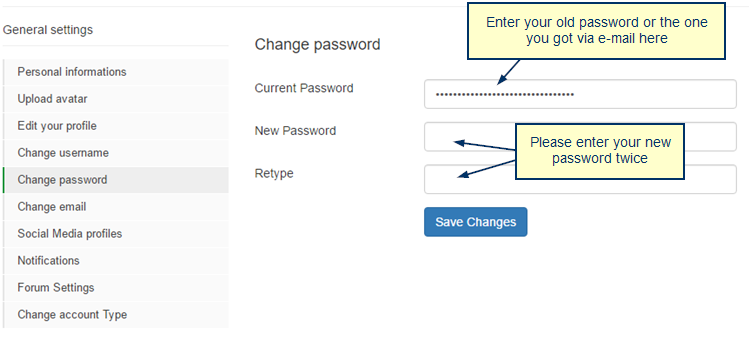
Please enter your current password or the one we sent you via e-mail in the "Current Password" field.
After that, you can enter your new password in "New Password" and then re-enter it in "Retype". This double-entry provides security for your new password.
Tip: Choosing your password
Please do not choose a password that can be guessed easily, as for example your (user-)name, the names of your children, your partner etc. It makes sense to compile a password that consists of both minor and capital letters, numbers and special characters.
Confirm your changes by clicking the blue "Save Changes" button.
If everything works out the way it is supposed to, you will now see this notification:

Please contact our support-team at support@crazypatterns.net or use the contact form if you face any problems.















































































